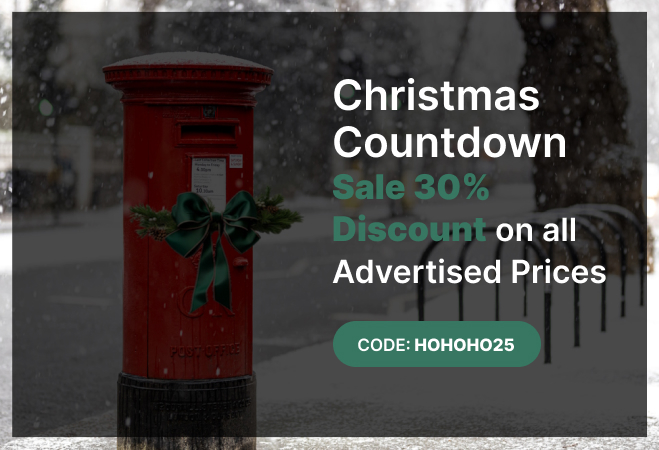Google is the number one search engine across the world and is the search engine of choice for everyone from big businesses assessing their competition, students for conducting research, to millions of people who use it for shopping and entertainment purposes.It is almost like second nature for most people to open a browser and conduct a Google search, but are you actually making the best possible use of Google? How do you know that you are searching effectively for what you are looking for and getting the best results?We have put together a few helpful tips to make the most of your Google searches:
1: Check out the tabs in Google search.
Whenever you conduct a search in Google for something, the first screen that appears with your results will usually be displayed on the Web tab. However, if you look at the top of your search results page you will see a number of different tabs that run horizontally across the page. These tabs are usually named Web, Image, News, and More. Many people pay no attention to these alternative tab options and will only ever look at the results on the first page that comes up.You can use the different tabs to help you define what sort of results you need. Often you may find much more targeted results in a different tab to the default 'Web' tab that you have displayed automatically. For example, if you are wanting to catch up with all the latest industry news in your business sector, you may be better off entering your keywords to search and then clicking the 'News' tab. This tab will display all the latest press-releases and relevant media results for your chosen keywords.
2: Search using quotation marks
Google will always produce search results containing the keywords you choose, but you can take some of the guesswork out of the search by using phrases and keywords enclosed in quotation marks in your Google search. This helps to narrow down your search results to deliver a much more relevant selection. For example, if you were looking to buy someone a gift of a silver locket and chain for an upcoming birthday, then actually typing in “silver locket and chain” into your Google search will bring up results that contain those exact words in that order rather than a mixture of results using those words in any order.
3: Exclude unwanted words with a hyphen
You may want to do a quick Google search but the keyword you want may have an ambiguous meaning. For example, you want to look up some information on Cheddar, but you are more interested in the Somerset Town rather than the variety of cheese. To prevent your search results becoming overloaded with cheese references, use a hyphen to discount any cheese related results. You can do this by typing Cheddar -cheese into your Google search bar. This will effectively remove any cheese related links and provide you with information about the town only.
4: Get site specific results by using a colon
Sometimes you may want to catch up with news and articles about someone from once specific website or news source. Rather than having to wade your way through results from many other sources, you can narrow down your results to display only those from a particular website.Lets say for example that you typed in the following keywords: David Cameron site:BBC.comThe results that Google will provide will be content written about David Cameron, but only that published on the BBC website. This can be a great time-saver.
5: Discover sites that link to another
OK this is one that is quite an obscure trick, but nevertheless could be useful to find out who citing articles from other sites. So lets say you read Cosmopolitan magazine and wondered what other sites linked to it. You would type, link:cosmopolitan.com to find out which other websites were linking in with it. The URL you choose to add could be practicality anything, but the more specific it is, the less results you are likely to turn up.
6: Make use of the asterisk wild-card
The asterisk wild-card may not be very well known by many but is one of the most useful tricks on the list. Using asterisks (*) in your search terms will make Google leave placeholders that could be filled automatically later on. This can be a very handy way of discovering missing song lyrics, famous film lines or poetry quotations that you cannot remember too well. If you were to type in, we * fight them on the beaches, we shall fight * streets, it may look like complete nonsense, but Google will know that the asterisks can mean any word, so will look for phrases that closely contain these words and provide the results you will need. This quote is indeed the famous speech given by Churchill during WWII, but how many of us can remember it exactly word for word?
7: Similar site search
This is a useful site for businesses who want to keep up with their competition and see who is running a similar site to their own. It can also be used by anyone for entertainment purposes. For example if you are a fan of a band or an actor but were getting a little bored of the regular fan sites you visit, you can search for similar sites to find new places to go and get your information. Also great for shopping around and looking for a bargain on sale through a different site.Type in, related:eBay.com to come up with alternative sites other than eBay to browse through, or related:bradpittweb.com to find an alternative Brad Pitt fan club site.
8: Google mathematics
Did you know that you can use Google to do your maths homework for you? Either ask for basic maths solutions such as 8 * 5 + 5. The answer returned will be 45. You will also get a link to a calculator too if you need one.
9: Multiple word search
Due to the flexible nature of Google, you can search with a combination of words at once to get the results you want. Searching by single keywords may prove fruitless as the number of results given could be vast. By narrowing down your search using multiple words you will be more likely to find what you are looking for much quicker. Use complete questions or phrases such as 'how to prepare for a job interview' rather than simply typing in 'job interview'. This will give you more targeted results.
10: Search using numbers
This is a handy tip for those working in finance or who work with numbers and statistics on a daily basis. Basically you will use two dots and a number to discover what you want. So for example: Who won Wimbledon ..1973. This will tell Google to find results for that year only and no other years results should be included.
11: KISS
KISS is the acronym for Keep It Simple, Stupid. Google is great for searching out a lot of different information, but you don't have to be too specific to find the results you need. So if you wanted to find a local shoe shop, rather than type in something like: find me shoe shops in and around Birmingham city centre, you can simply type in: shoe shops nearby. Google will know your location and will deliver a list of shoe shops in your area with distances, web links, directions and map locations.
12: Add gradual keywords
If at first Google doesn't give you the exact results you want, then you can add more search terms to help narrow down your results further. So if you added: Job interview, but want more specific answers, then add in 'Job interview suit' for more targeted results.
13: Think like a website
When conducting your search, use words that websites would use. Most people use keywords that are the same as used for every day speech, but websites are not exactly human, so by using language that is more professional you stand a better chance of getting the results you want. So instead of typing 'I have toothache', try to use 'tooth pain relief'.
14: Use your main keywords
Google search works better by using your main important keywords to generate results. If you search with too many words, or use words that are a bit ambiguous, then the results can vary widely. Remember to cut the clutter when creating your search term to make it easier for Google to find the results you need.
15: Use Google shortcuts
Let's say you wanted to find out what the weather forecast is for the next 24 hours. Instead of doing a Google search for the Met Office, the clicking through to the weather map, then drilling down to the regional forecast and then selecting the 3 day forecast and scrolling through the information found on there, why not simply type in to Google search 'Weather' followed by your post code, so 'Weather SW1'. This will give you an instant weather forecast for your area.
16: Don't worry about your spelling
Google has evolved well over the years and can interpret simple grammar errors or when someone has a case of the 'fat fingers'. As long as the search term is pretty close to want you want, Google will work out what you mean and provide results that match.
17: Be descriptive
Don't be afraid to use descriptive words in your search term. The way Google interprets keywords is quite clever. Many things can be described in different ways, so be specific but also be descriptive. If you Google 'fork' you will get everything from cutlery to system calls and a copy of a repository! Do you mean a fork to eat with, a tuning fork, a river fork or a fork in the road?
18: Locating files
Google was always useful for finding specific files or file types, but this is often overlooked by people today. If you are wanting to download a specific PowerPoint presentation or PDF file that you remember looking at, you simply have to type in your search phrase followed by 'filetype:pdf' so for example: eat fat and grow slim filetype:pdf. Very useful for study purposes and also for business presentations too.
19: Currency conversion
Google also supply a very handy currency conversion calculator that is up to date with the current monetary values. It makes it easy to check the conversion rates between two different currencies, and also for when you are making overseas purchases and want to know how much the item will cost in Pound sterling. You can also convert miles to kilometres for when you are planning a journey.
20: Keep track of your packages
Many of the major delivery services such as UPS and DPD are now using track and trace to keep tabs on your deliveries. You can put your tracking number into the Google search bar and you will see the latest information about where your package is and when out for delivery, your expected time of delivery.
Conclusion:
Google is a very powerful search engine that is often underutilised by most people. By incorporating some of these handy tips and tricks into your search efforts you may well find better results or find what you are looking for much quicker without spending too much time scrolling around.